Create the Perfect CV with Resume Assistant
Your resume is often your “first impression” to a recruiter or hiring manager when applying for a role. Therefore, it is vital to your success on a job hunt that your resume is not only updated and accurate but stacks up against your competition. Your resume is your chance to highlight your skills and work…
Your resume is often your “first impression” to a recruiter or hiring manager when applying for a role.
Therefore, it is vital to your success on a job hunt that your resume is not only updated and accurate but stacks up against your competition. Your resume is your chance to highlight your skills and work experience, but how exactly do you do this? Microsoft Office and LinkedIn have joined forces to make creating and updating your resume easier than ever before.
Resume Assistant does exactly what its name says it does: assists you in creating your resume. And it is literally as simple as typing a role title and industry; then all you need to do is browse the examples for inspiration. Key words are highlighted in the results pane for you to easily see.
So, what makes this feature in word oh so great? Resume Assistant is pulling real and relevant data from real people in real industries. It shows you how the top people in a field present their work experience to the market and it identifies top skills for the type of job you are seeking. Even better, you don’t have to have a LinkedIn account to use this feature.
If you’re stuck on how to layout your resume and make it a bit more interesting than words on a page Microsoft Word also has a range of resume templates for you to choose from, as well as matching cover letters. Now you have all the tools to make the best resume possible and chase those opportunities!
How to use Resume Assistant
Open Resume Assistant by going to Review > Resume Assistant (The first time you do this, click Get started in the pane).
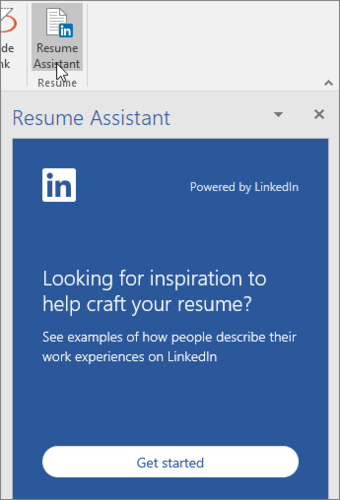
Type the role you’re interested in, such as project manager, and optionally, an industry, such as computer software. Click See examples, and Resume Assistant shows you work experience descriptions you can use as inspiration for writing your own description.
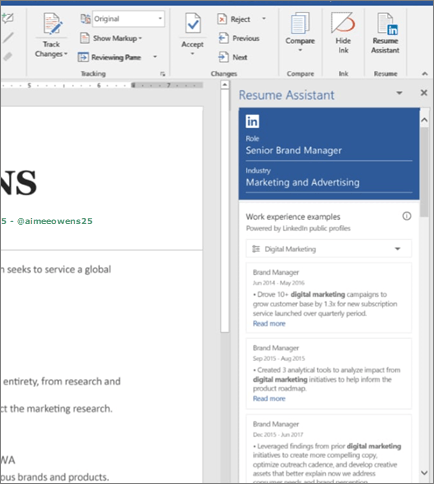
In addition to the examples of work experience, Resume Assistant shows you top skills related to the role, as identified by LinkedIn. For ideas on how to weave pertinent skills into your descriptions, try filtering the examples by the skills you have.
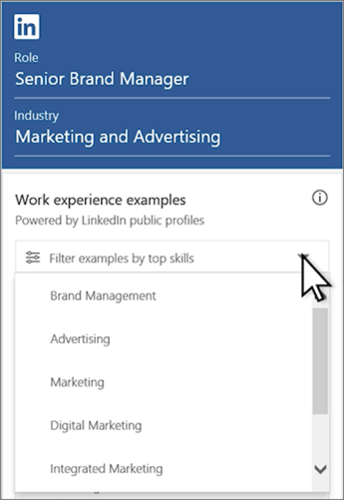
Resume Assistant also surfaces open job opportunities that might interest you. Use the short descriptions for ideas on how to tailor your resume even further. When you finish editing your resume, you can click on these jobs to learn more or apply for the job.
You don’t need a LinkedIn account to use Resume Assistant, although you can sign in to LinkedIn (or sign up for an account) when you follow a link from Word to the LinkedIn site.
For more information on Resume Assistant, click here!
Please Note: This feature is available to Office 365 Windows subscribers. Ensure you have the latest version of Office installed. If you cannot see Resume Assistant click here for assistance.







